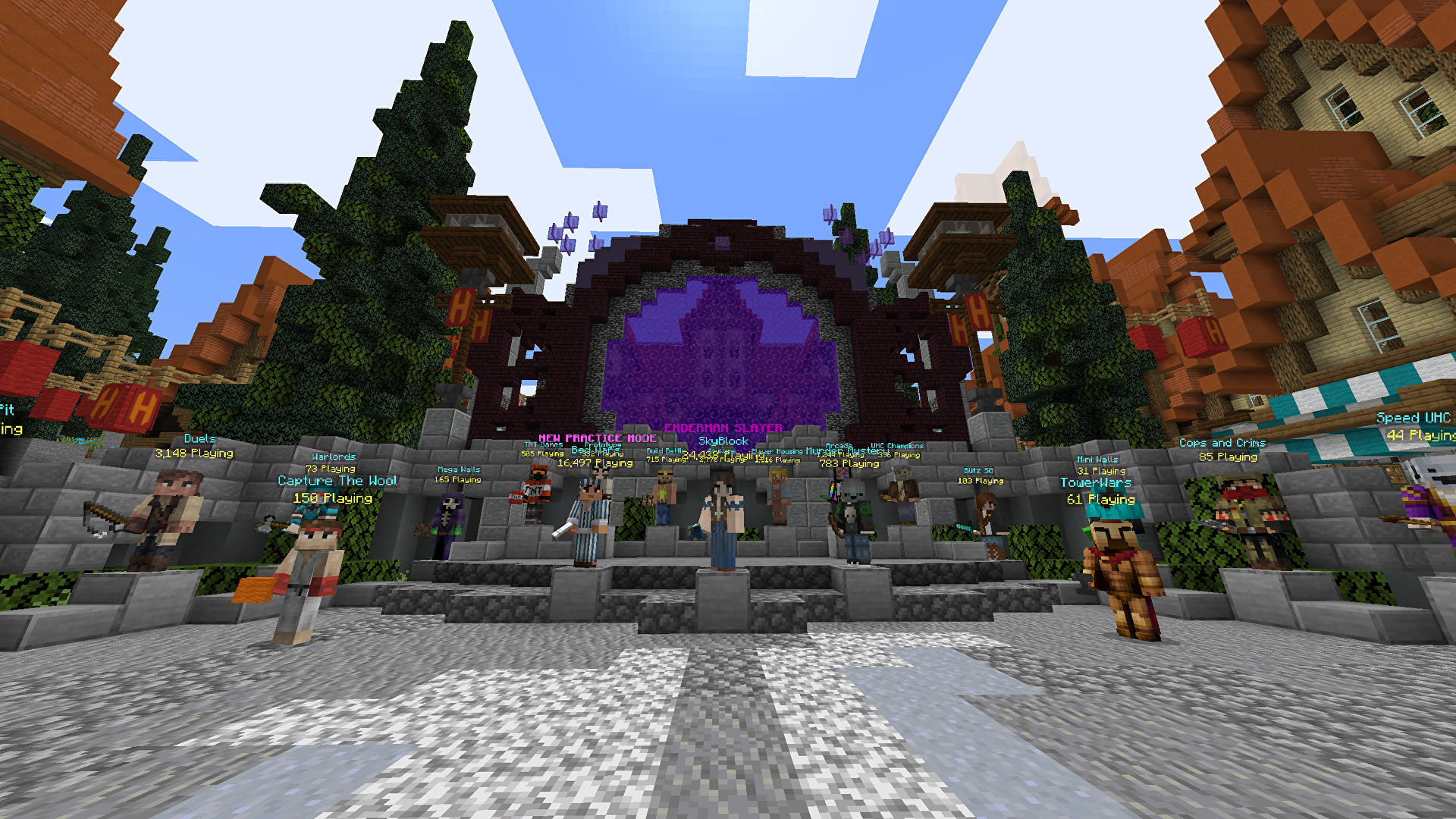Minecraft is a virtual world in which millions of youngsters across the globe spend their days excavating holes. You won't see it promoted on TV or at your local train station since it's an indie game with simple visuals and no plot.
Hundreds of new players have joined the ranks every day since its introduction in 2009, making it the third most popular video game in history. Markus Persson, a self-taught Swedish programmer, created the independent computer game Minecraft in 2009, which he says has over 100 million registered players. Microsoft Windows, Macintosh, Xbox 360, several mobile phones, and PlayStation 3 were all supported.
Sandbox games are sometimes referred to as "first-person sandbox games," but in reality, it's merely a virtual terrain where players dig tunnels to gather blocks. It's what you do with your blocks after that, though, that's the fun part. You may create anything from a little mud cottage to a massive concrete cityscape using your ideas.
What is a Minecraft Server?
Minecraft servers are multiplayer servers for the Mojang video game Minecraft, which was published in 2009. Rather than referring to a single computer, the word "server" is used to describe a network of linked servers in this context. By utilizing software given by Mojang, or a hosting provider, players may build their own server and have it operate on a dedicated machine with assured uptime. Hypixel is the most widely used and biggest server.
Server commands, such as changing the time of day, teleporting players, and altering the world start point, are available to server administrators in order to manage Minecraft multiplayer servers. To further customize the server, the server owner (or users who have access to the live server files) can also set up and install additional features such as plugins to change the server's mechanics, add commands, and set up restrictions on which usernames and IP addresses are allowed to enter the server.
There are a broad variety of activities available on multiplayer servers, with some sites having their own unique set of rules and traditions. PvP (player-versus-player combat) may be activated in order to allow participants to engage in battle. Custom plugins are available on many servers, allowing players to do tasks that would be impossible in the game's natural form.
Before you host a Minecraft server, there are a few things you should think about.
Server software from Mojang may be downloaded for free and used to run your server. The Java Edition server for Minecraft may be found on the official Minecraft website for free. Make sure you have the most current version of Java installed on your computer in order to keep yourself secure. Your control panel may be used to check whether this is the case. If you need to install or upgrade Java, download the latest current version.
These are the steps you must take to get your Minecraft server up and running. You have both Java and Mojang's server software installed. Minecraft Realms Plus is another option for running a Minecraft server without having to create one yourself. This is the official Mojang subscription service for running servers without prior knowledge. It costs $7.99 a month, with the host picking up the bill.
Up to 10 users may join your server with Minecraft Realms Plus. However, you are effectively renting a server through Mojang, so you won't have as much control over it. Every month, new skins, mini-worlds, and quests are introduced to Realms, ensuring that you'll never be bored.
Steps for Creating a Minecraft Server
Step 1 - Install Java on Your Computer
Go to the Java download page to get started. Install the most recent Java update for Windows 10. Right-click and choose "Install." Once the installation is complete, restart your computer. In order to have the greatest performance, we always suggest using the most recent version of Java.
Step 2 - Install Minecraft
The Minecraft server version of Minecraft Vanilla JAR may be downloaded from the Minecraft Server website and installed on your PC. By default, the Minecraft Server jar is stored in your Downloads folder after you download it. Alternatively, you may use Forge or Bukkit to get the Minecraft Server, but the installation process and subsequent procedures will be different.
To complete the process, open the Downloads folder and locate the Minecraft Server file. The Minecraft folder may be moved to a new place in your Downloads folder. To make things easier, we'll put it in its own folder on the desktop.
Step 3 - Double-click the Minecraft JAR file to begin the installation procedure.
Launch Minecraft by double-clicking the JAR file. Before we can start the server, we need to extract certain files. Accept the Minecraft EULA and configure server settings.
Before launching the server, we'll make some changes to the configuration files. The EULA for Minecraft is the first file to be opened. The EULA is the agreement you sign when you start a Minecraft server.
If you need to alter server settings, you may do so by opening and modifying the server properties file, then saving the file. This file, which contains information on several aspects of your game's server configuration, may be found in your game's settings folder. There is a default server port number of 25565, which you may use.
Step 4 - Open the Minecraft JAR file by double-clicking on it. To get the server Java file to execute, reopen the Minecraft server file. Allowing the Minecraft Server through the firewall is the last step.
Step 5 -: Examine the Minecraft server's metrics.
A statistics box will now be visible after the Minecraft Server has been set up and operating. Using ServerMania, we'll be able to host a multiplayer server on a cloud server instead of a local PC since this PC doesn't have the capacity to do so.
Your Minecraft Server is now connected.
Using Minecraft, you may now connect to your server. When you launch Minecraft, choose Multiplayer. Add a multiplayer server by selecting it and clicking the Add Server button.
Click on the Done button after entering your server information. To get the Minecraft server's IP address, type "what's my IP" into Google. Your buddies may not be able to connect to your network if you don't enable access to port 25565 on your system. Changing your IP address on a frequent basis necessitates notifying your ISP of the updated information. By using a cloud server, you may ensure that your Internet Protocol address remains constant.
Input the server information.
To begin playing, just click the "play" button next to your server's name.